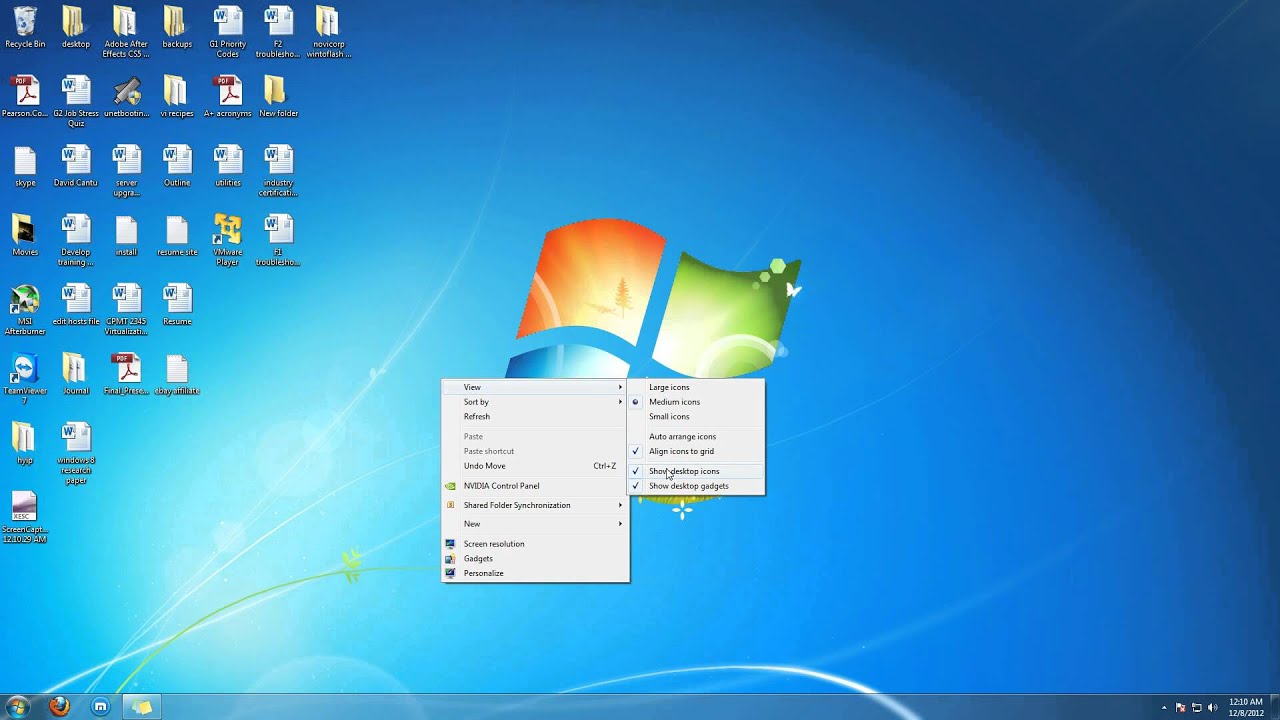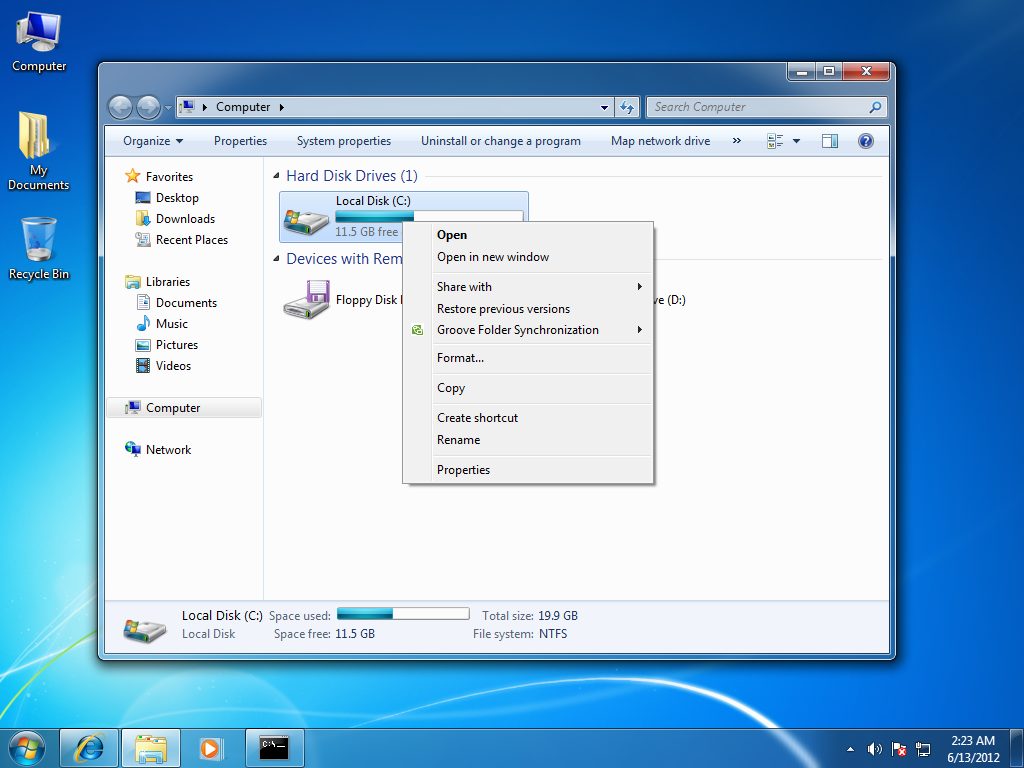Files and Folder handling
This video shows how to create and name folder and sub folders. First, right click of mouse, then go to new and choose new folder. After that name your folder. If you want to create sub folder, then open your created folder and do same procedure to create and name the folder.
This video shows how to to move your files. First, select the file or folder which you want to move to another place. Then, drag your folder or file where do want to move them.
This video shows how to copy files. First, select your folder or file and then press mouse right click and then then choose copy.
This video shows how to rename the file. To rename you have to do right click on file you want to rename and then select rename.
This video shows how to delete files. To delete a video, you have to right click of mouse on your folder and then choose delete. After that, choose yes to delete or choose no to cancel.
This video shows sorts documents within a file. It will sort or order your documents by name, modified date or type.
This video shows how to search for a file. For search you have to write keyword or file name into search bar.